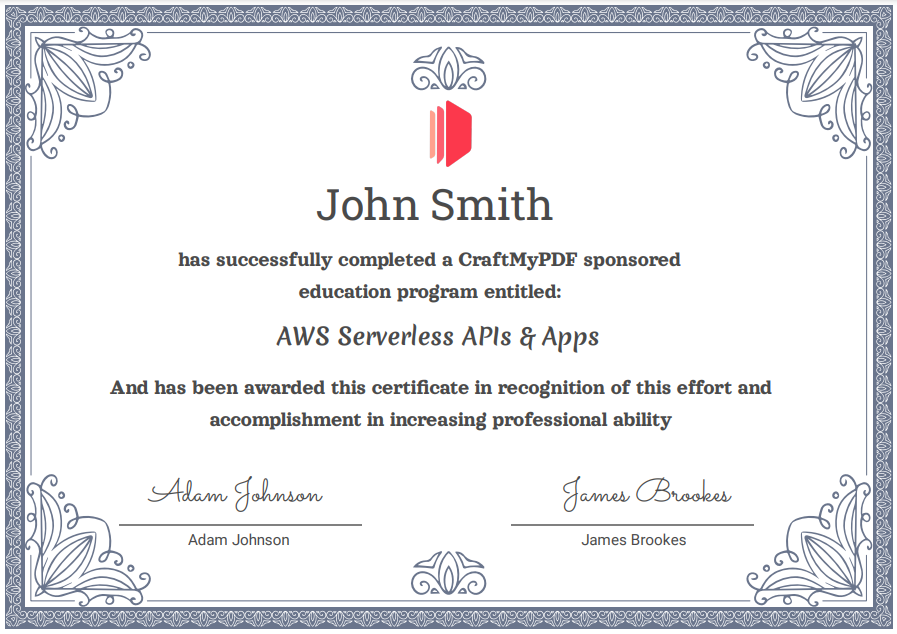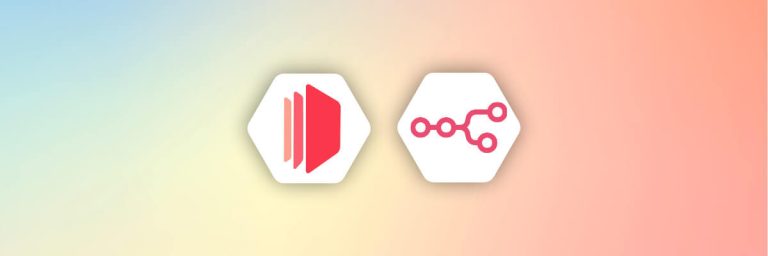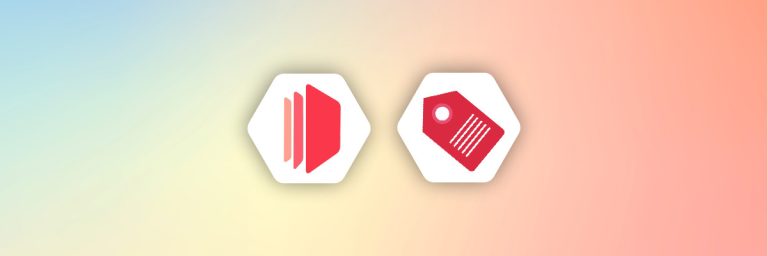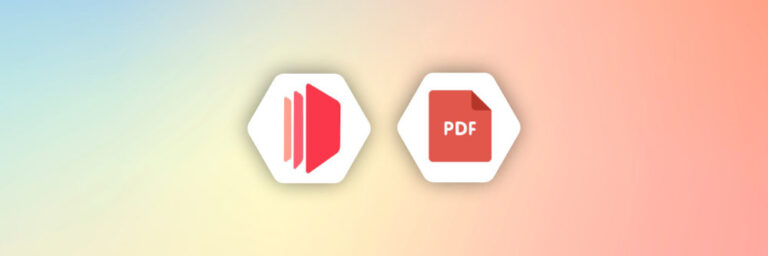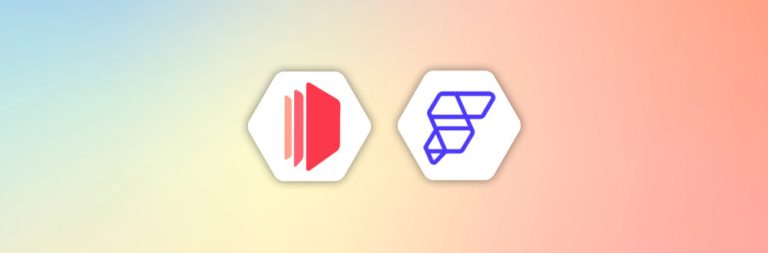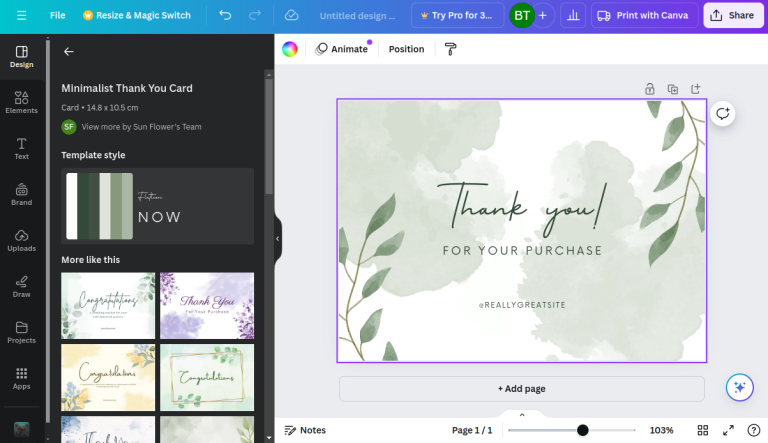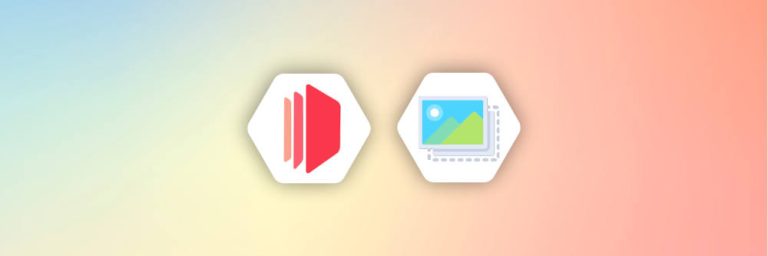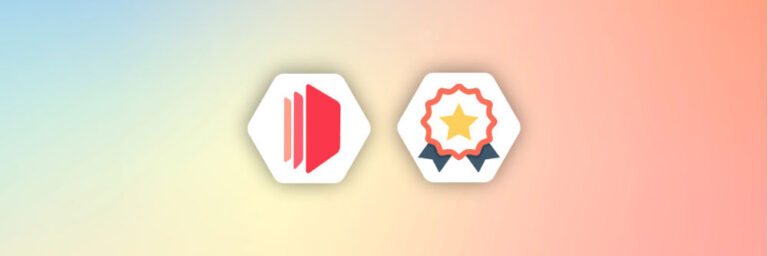Introduction
Certificates are a fantastic way to show off your appreciation. Whether it’s for your online classes, courses, or acknowledging the employees.
With CraftMyPDF, you can automate the generation of elegant certificates as a token of appreciation. Our drag-and-drop PDF template editor helps you to design the certificates in minutes and the PDF generation API allows you to automate the creation of certificates.
In this tutorial, we will show you how to automate certificate creation with CraftMyPDF, Google Drive, and Integromat. Every time someone fills out your Typeform form, Integromat will automatically create a new certificate and upload the PDF to Google drive.
Part 1 – Create a CraftMyPDF template
(i) Register and log into https://craftmypdf.com
(ii) In the dashboard, navigate to Manage Templates on the left menu
(iii) Click on New Template to create a new template and select “Certificate”
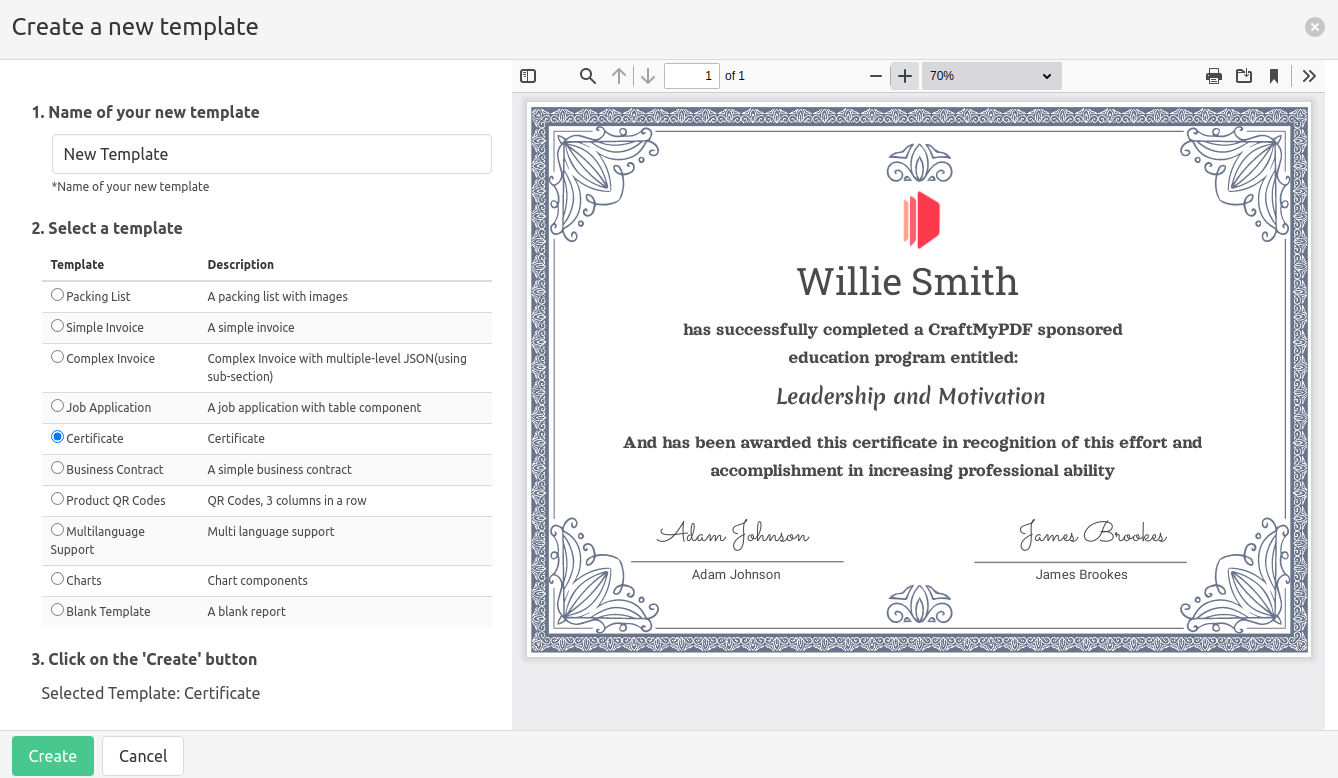
(iv) In the Manage Templates page, click on Edit to launch the PDF template editor.

(v) In the template editor, you may modify the texts or images
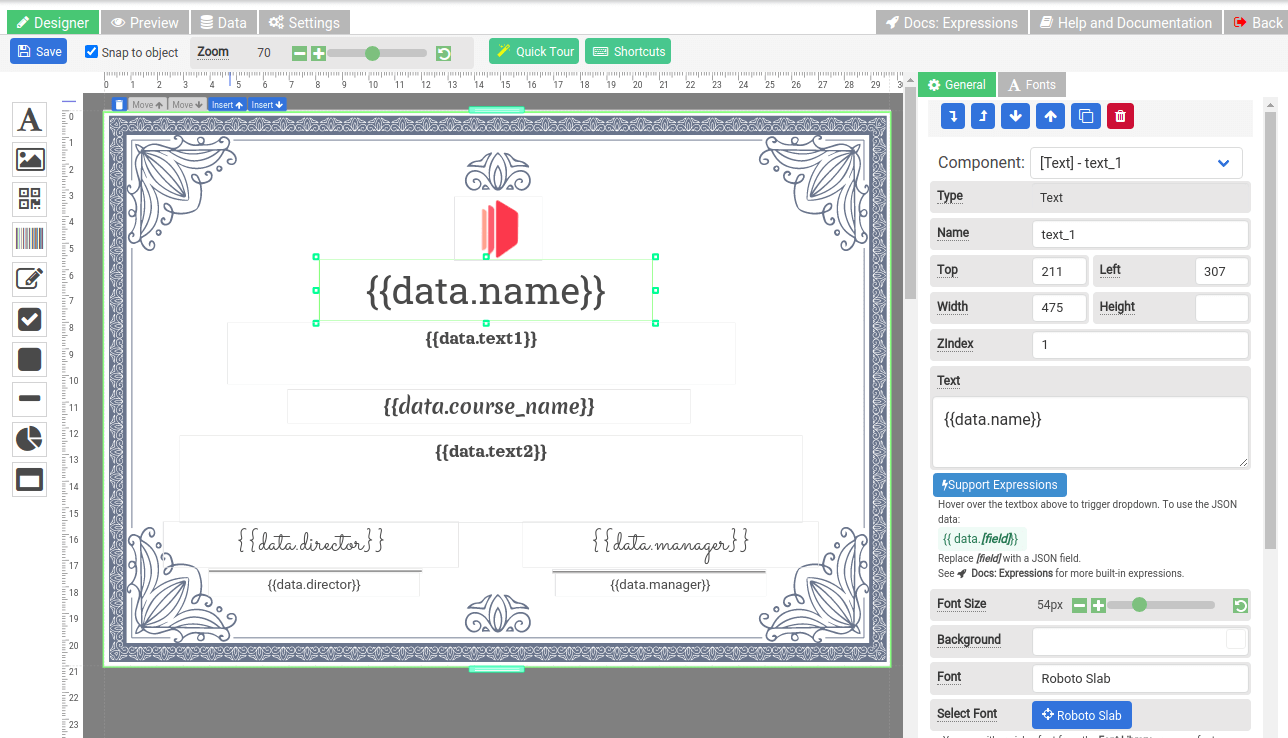
(vi) We are going to override the name and course_name with Integromat later to create dynamic new certificates.
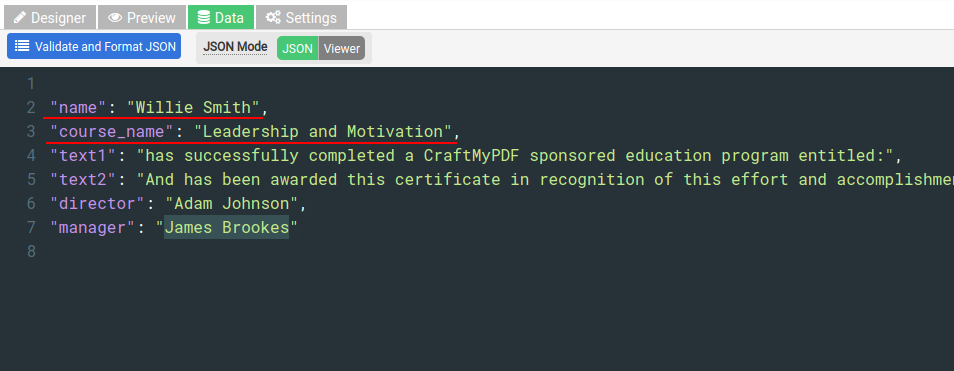
Part 2 – Setup Typeform and Google Drive
Typeform is one of the popular form builders in the market. In this tutorial, we will use Typeform to collect information First, you need to create a new Typeform form and the form consists of 2 questions: the name of the attendees and the course name they attended. Learn more about Typeform here.
Besides Typeform, we also need to get Google Drive ready for storing the generated PDF certificates. Head over to Google Drive to sign up and for more information.
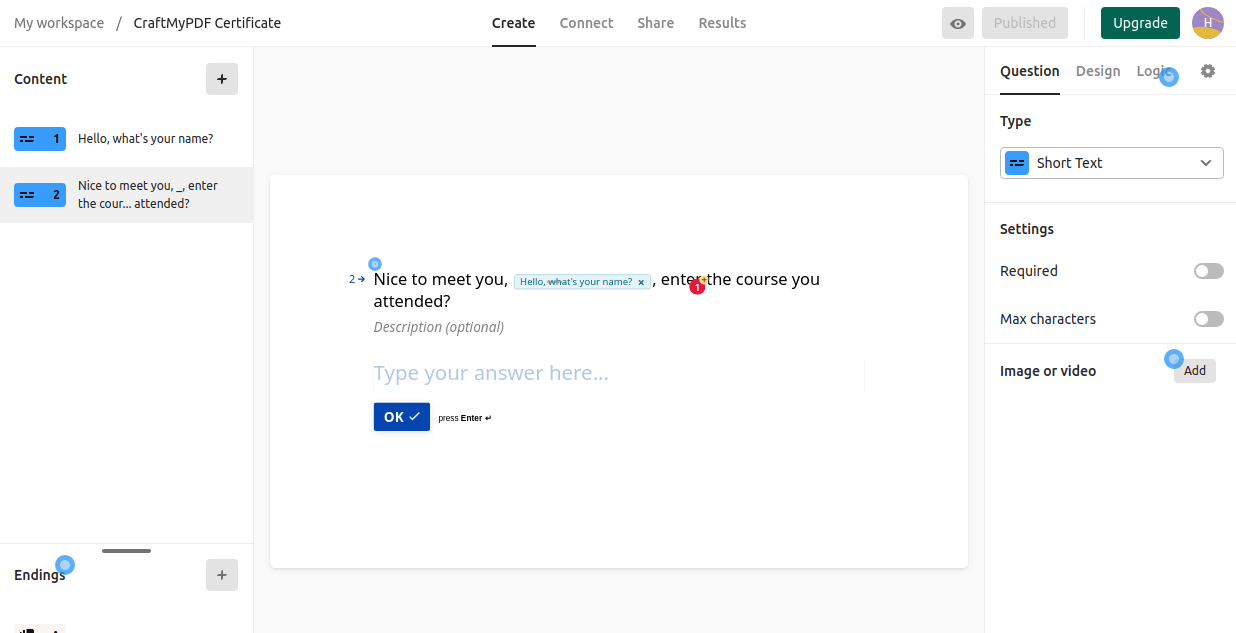
Part 3 – Setup automation with Integromat
In this section, we are going to use Integromat to connect CraftMyPDF, Typeform, and Google Drive for certificate generation and storage. The following is an overview diagram for the final setup:
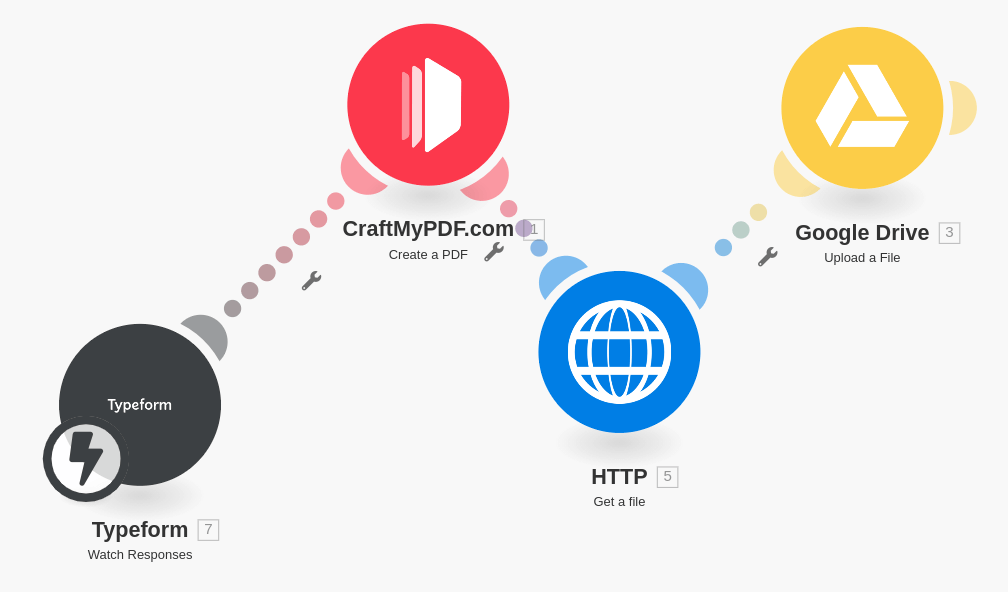
(i) Setup Typeform to watch for new entries
In Integromat simply create a new scenario and add a Typeform module to the scenario. Select the trigger Watch Responses to watch for new Typeform entries. Next is to add a webhook, connect it to Typeform and save your settings.
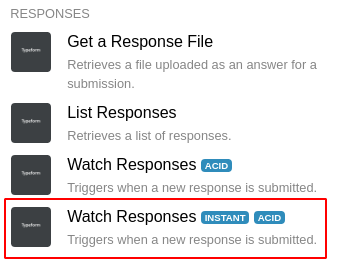
(ii) Setup CraftMyPDF to generate certs
Select CraftMyPDF and use a Create PDF module to generate PDF documents.
Once the connection and API key has been set up, use Dictionary for the Payload Type, and map the name and course_name to the Typeform app as follows:
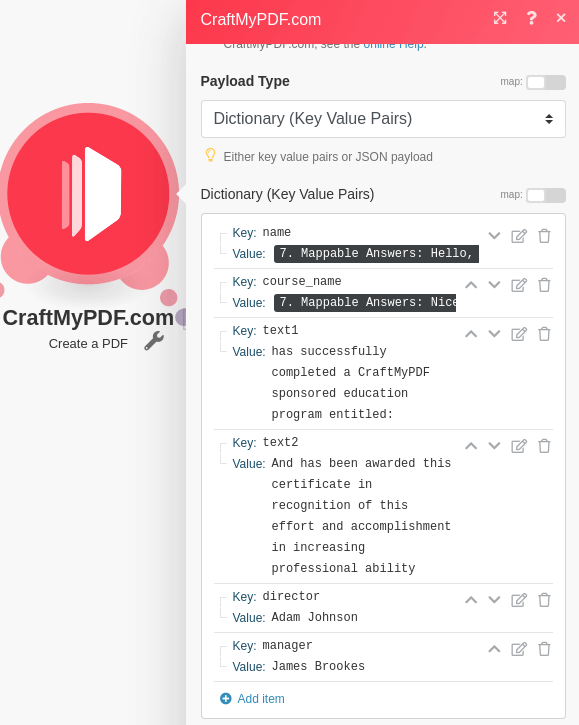
(ii) Download the certificate
Use the Http app’s Get a File module to download the File URL of CraftMyPDF. The File URL is the URL to the generated certificate.
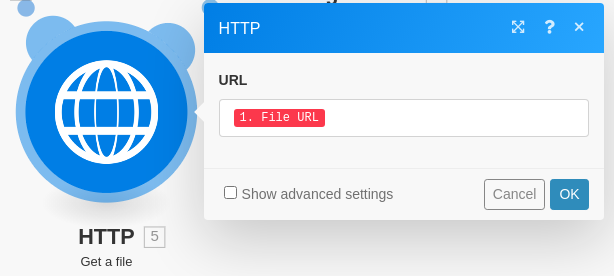
(ii) Upload the file to a storage
To save the generated certificates to permanent storage, we can either use Google Drive or storage services like Dropbox, OneDrive.
In this tutorial, we are going to upload the generated certificates to Google Drive. Use the Google Drive app and Upload a file module to upload the downloaded file(from the previous step). You have to map the Data field to the Data of Http‘s Get a file output.
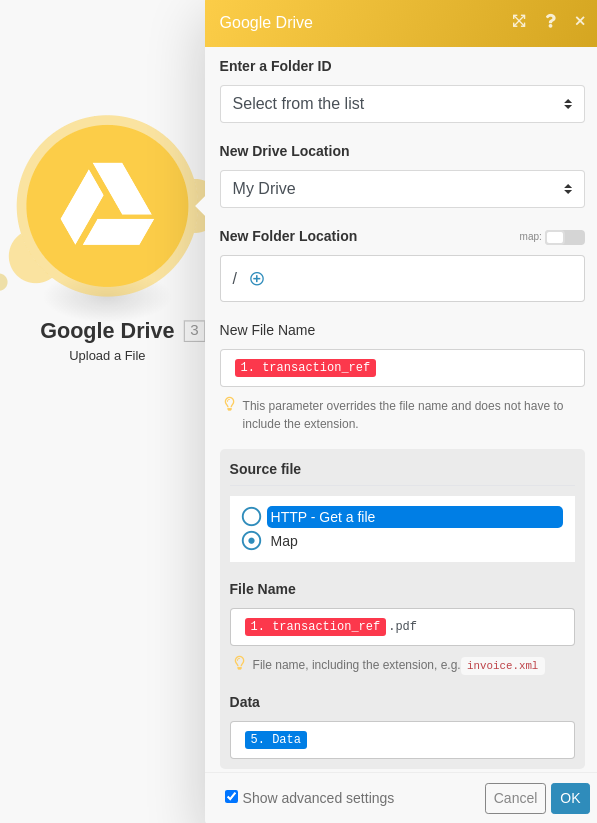
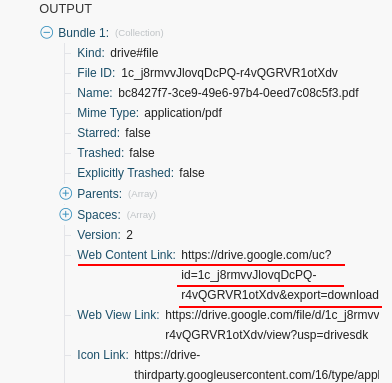
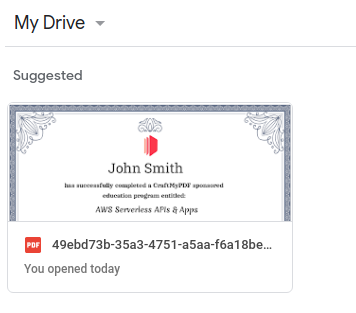
Conclusion
From now on, whenever a new Typeform entry is submitted, the workflow will send the information to Integromat, and a PDF certificate will be generated and stored in your Google drive.
The next is to connect Integromat to mail services to send out the generated certificates.